Easy Way To Transfer Contacts From Android To iPhone
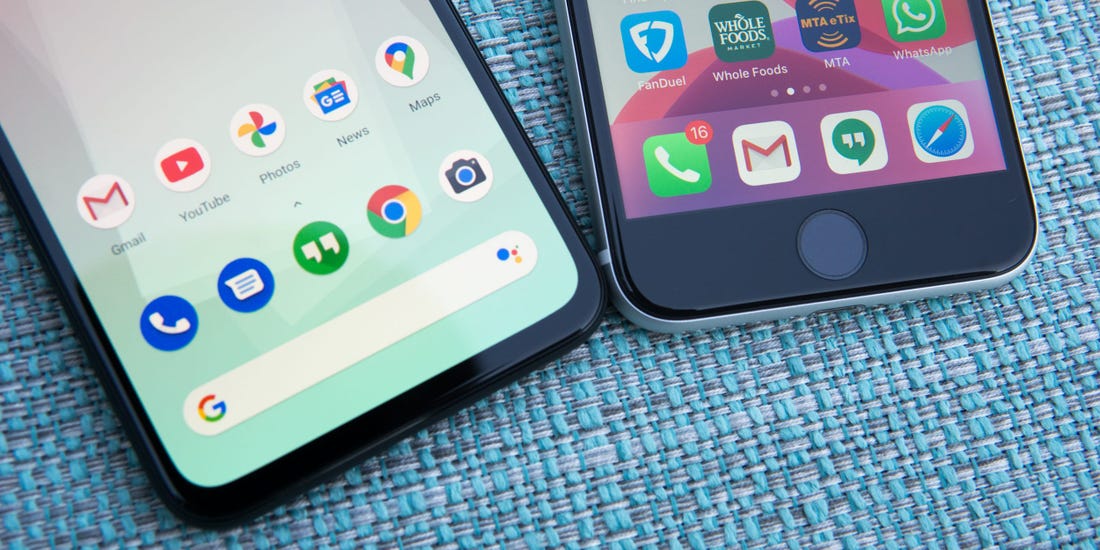
Transfer contacts from Android to iphone-Eager to start using your new iPhone, but looking to transfer your contacts first? You will be happy to know that you have come to the right place. Did you buy your first iPhone and can’t wait to get it brand new? If you had an Android before, you won’t be able to call anyone because all your contacts are on the old phone. Do not despair. Next, we tell you how to migrate contacts from an Android device to an iOS device. You’ve decided to take the big step , and you’ve replaced your old smartphone with a shiny new one. Nothing new for now, right? Unless … That before you had a mobile with Android operating system, and now it is iOS; or vice versa. How can you transfer contacts from iPhone to Android? And from Android to iPhone? Stay tuned for these lines to solve the mystery.
Transfer from iPhone to Android
To transfer contacts from iPhone to Android , you must first have your Android phone synced with a Gmail account and the latest version of the operating system.
Then go to apple.com/icloud with your Apple ID from your Android phone. Once there, go to the lower left corner and select the contacts. Export them as ‘vCard’ to the download folder.
Next, go into your Gmail and select ‘Contacts’. From there you will see that there is an option to ‘Import contacts’. Select the ‘vCard’ file you downloaded, and it’s already transferred from iOS to Android. Easy peasy!
Transfer from Android to iPhone
Before you start transferring from Android to iPhone, make sure the Wi-Fi option is enabled . Download the Move to iOS app on your Android device. Once installed, enter the application and click ‘Next’ in the upper right corner of the ‘Find the code’ screen.
On your iOS device, tap Continue on the screen called ‘Transfer from Android’. Then wait for a six or ten digit code to appear . Don’t worry if the Android device shows a weak internet connection alert, you can ignore it, since you are using the wifi and here this warning does not matter.
Enter the code on the Android device. Then wait until the device displays the ‘Transfer data’ screen.
On your Android device, select the content you want to transfer and click ‘Next’. Wait until the loading bar that appears on the iOS device is complete, even if the Android device indicates that the process is complete. The length of the transfer process varies depending on the amount of content you are migrating.
After the transfer is complete, you can download all the free apps that match from the App Store. Matching paid apps will appear on your iTunes wish list.
When the loading bar of the iOS device is full, press OK on the Android device. Then, go back to the iOS device, hit ‘Continue’ and follow the steps on the screen to finish the Android to iOS transfer setup .
Through the cloud
Finally, you can use the different Gmail and iOS options in the cloud .
Gmail allows you to keep a real-time backup of all your contacts, so that you will always have them available even if you lose your phone or it breaks. When you set up your Google account on your new smartphone , all your contacts will be synced automatically . What a revolution!
On the other hand, if you have an iPhone, synchronize the phone with Apple’s iCloud. When syncing is activated, you can always recover your contacts by downloading them in a ‘.vcard’ file that you can use to transfer your contacts from iPhone to Android, or from Android to iPhone, whichever suits you best.
And if you want to go from Android to iPhone without complications, you can also synchronize the contacts in Gmail to be able to access them from your iPhone .
Simple, just the way you like it. Now it will be much easier for you to take the step!
We also show you how you can locate your phone if you lose it . In addition, you will like to know that there are apps to help you remember your passwords on your smartphone .
And now that you’ve learned so many things, we want to give you a reward: 60 free gigabytes from Lowi . Haven’t you found out yet?
Related Post: How to Connect Chromecast Step By Step Guide



